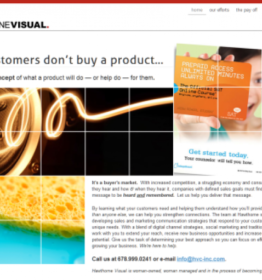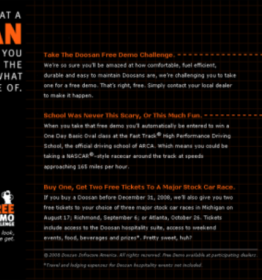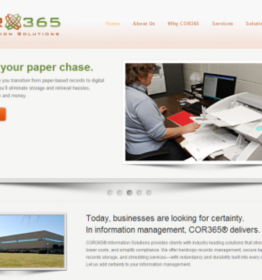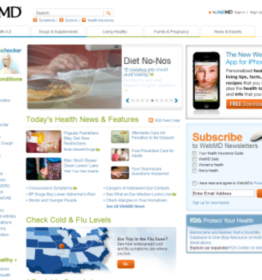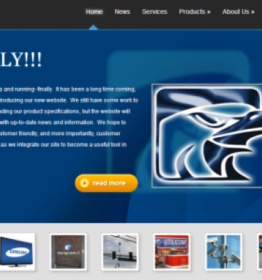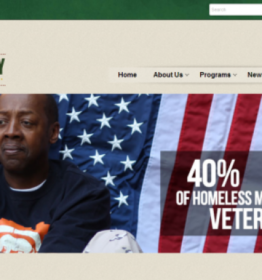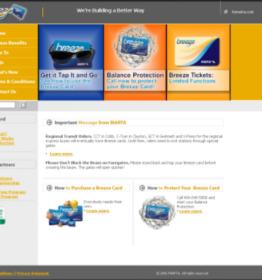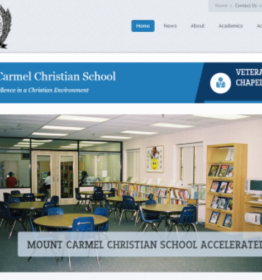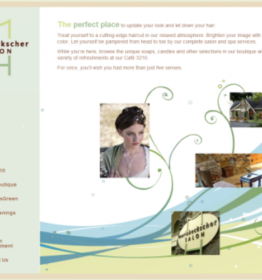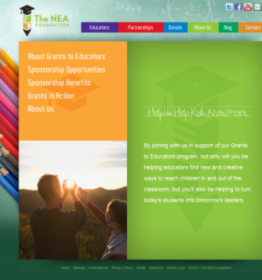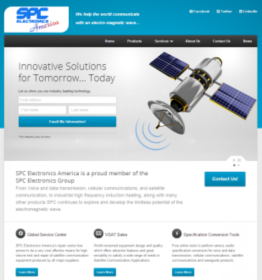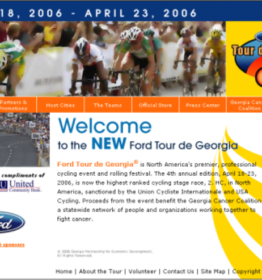Three Google Docs Features You Probably Aren’t Using (But Should)
 While I still use Microsoft’s Office Suite for my “heavy lifting” when it comes to spreadsheets and documents, Google Docs is easily a close second, particularly when I need to bang something out quickly, collaborate painlessly and distribute it nearly instantly without the hassles of version comparability or Byzantine account setup/security.
While I still use Microsoft’s Office Suite for my “heavy lifting” when it comes to spreadsheets and documents, Google Docs is easily a close second, particularly when I need to bang something out quickly, collaborate painlessly and distribute it nearly instantly without the hassles of version comparability or Byzantine account setup/security.
Google Docs comes off as kind of sparse to those of us with years of Office time under our belts, but there is more than meets the eye going on at Google Docs. The following are three features that have been game changers for me but many folks seem surprised when I mention them.
View Revision History
The ability to have numerous collaborators on a document simultaneously is a major win in any enterprise authoring tool, imho. However, with great power comes great responsibility. Just who made that change? When? Can I revert to an earlier version?
The answer to all of this is “Yes” and it can be found under File | See Revision History from any collaborative Google Doc. Accessing this feature will bring up the most current revision and show changes highlighted in color. You can also “step back” through earlier revision using the “Older” button and select “Revert to this one” to change the document back to an earlier state.
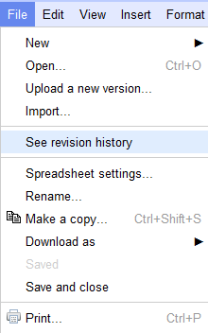
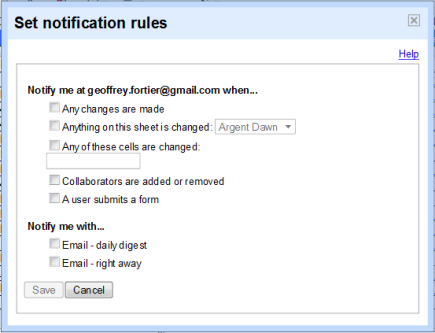
Notification
Who has the time or discipline to constantly load and refresh a Doc to see if any changes have been made, not to mention scanning it for some small edit, deletion or addition?
From an open Google Doc, select “Tools | Notification rules” to set up alerts that will let you know when the document has been updated. Similar to email rules, these are pretty straight forward and simple, yet surprisingly powerful.
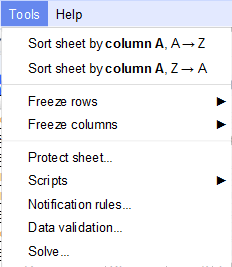
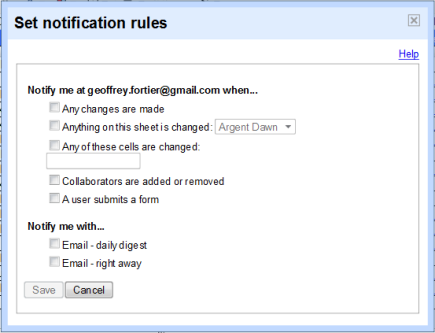
You can monitor a single cell in a Spreadsheet (example, Daily Sales Total), ANY changes, changes by user and even in a sub-sheet, and more. You can receive updates as a daily digest (great for the busy project manager) or individually (for those that need to process and reply quickly).
Google Lookups
I know more than a few Excel ninjas, but this feature comes straight from the power of Google-Fu; the ability to incorporate living data from Google’s massive databases. This can keep a Doc fresh and relevant.
The format is exactly like other Google Docs formula and shouldn’t be too much of a learning curve for Excel users. Some formats include:
=GoogleLookup(“entity”; “attribute”)
=GoogleFinance(“symbol”; “attribute”
=GoogleTournament(year, “league”, round, slot, “statistic”, team)
=GoogleTranslate(“text”, “source language”,”target language”)
Where “entity” represents the name of the entity that you want to and “attribute” is the type of information that you want to retrieve.
Example: Insert =GoogleLookup(“Washington”,”Governor”) in a spreadsheet cell to automatically insert the current Governor of Washington state.
Google will automatically provide citation of the source of the data as well as more options if there are multiple possible solutions so you can verify or select options for the data.
Obviously, not every trivial fact is accessible this way, but with some create use of terms, you’ll be surprised what is. Experiment!