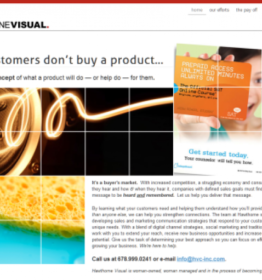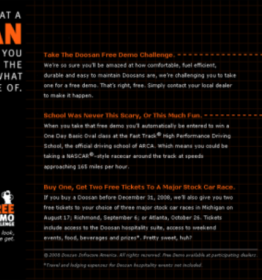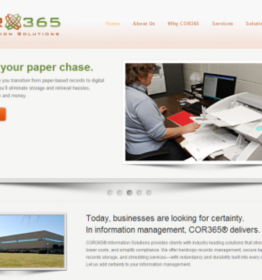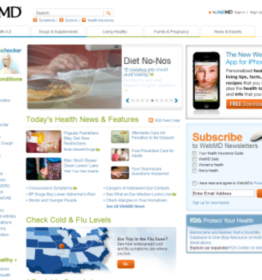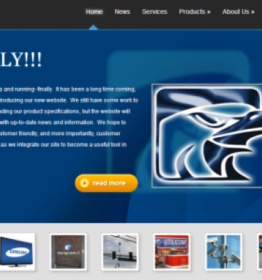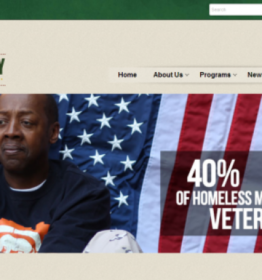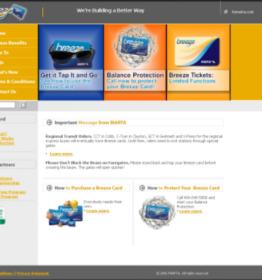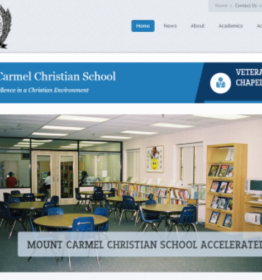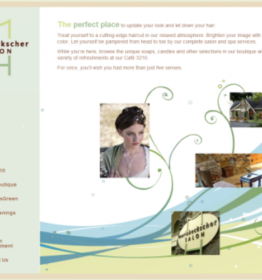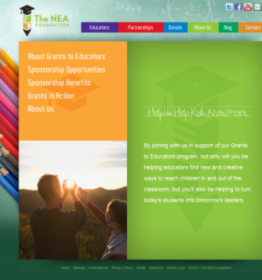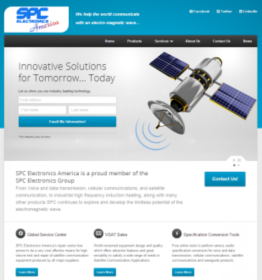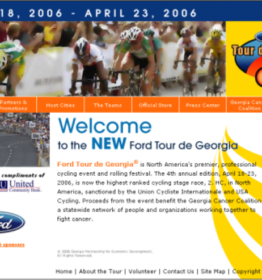System Bar Lock For Android Tablets
So you’re on your Android tablet, playing your favorite game, seconds from finishing a particularly difficult level or establishing a room mate punishing high score and your hand drifts ever so slightly into the system bar area. Before you know it, the notification or recent apps menu has popped up, and your chances of digital glory go down in flames. If you’re using an Asus Transformer, they’ve got you covered.
Go to Settings and select ASUS customized settings:
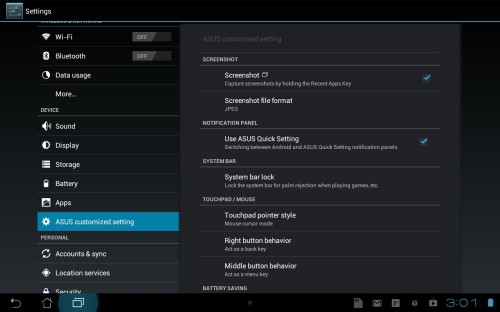
This is where many nifty, Asus only features are stored, but for this tip we’ll be clicking on System bar lock, which will take us to a screen where you can turn it on by click on the check box next to the field labeled Enable system bar lock:
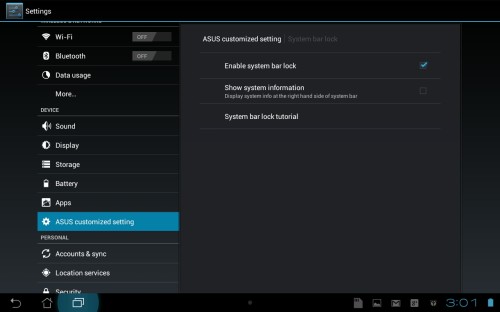
Now you will noticed a pale, white dot about halfway between the recent apps icon and the notification icons. Tapping on this dot will reveal a locked and unlocked padlock icon. Simple slide it to locked or unlocked depending on your needs to disable (and hide) or enable the sensitivity of the rest of the system bar.
Not Using an Asus Transformer?
There is an app called HideBar which may help you, but unfortunately it will required a rooted device:
https://play.google.com/store/apps/details?id=be.ppareit.hidebar&hl=en