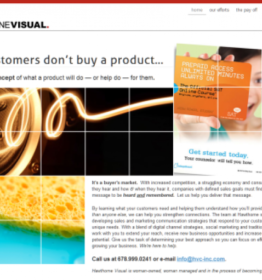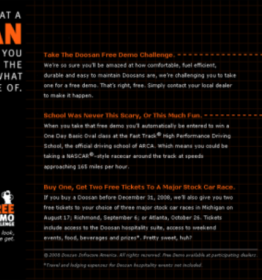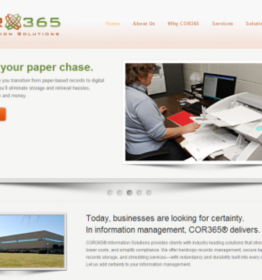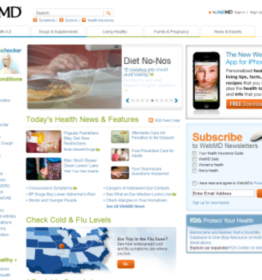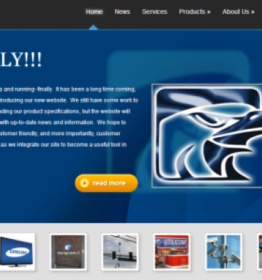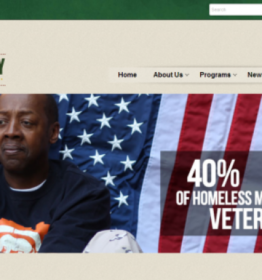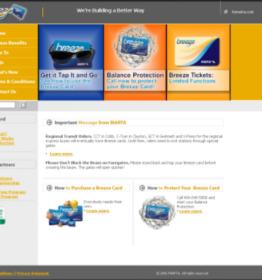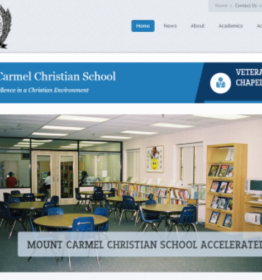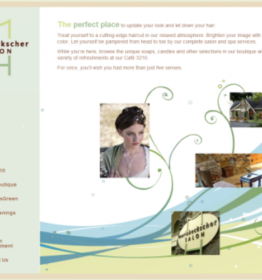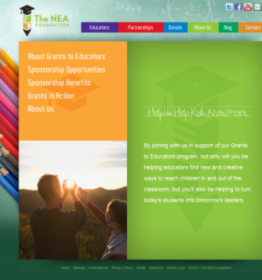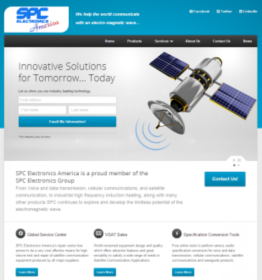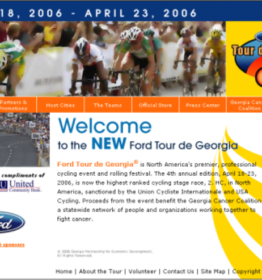Gmail Mobile Tip: Delete Email From Notification Shade
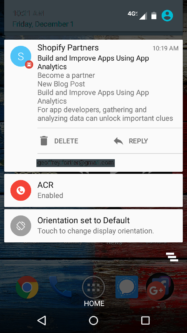
By default, the action on Gmail notifications on Android is to archive the message. I don’t know about you, but I’m far more likely to want to delete a notification from the notification drop-down.
- Open Gmail app on your mobile device
- Click on the hamburger icon (three horizontal lines) in the upper left
- Scroll down to the bottom of this menu and click on “Settings”
- Click on “General settings”
- Click on “Gmail default action”
- Select “Delete”
You should see the new Gmail default action as “Delete”. You can back out of the Settings menu (your changes have been saved).
If you’re concerned about accidents, remember that deleted emails will be in your Trash, and you can also select “Confirm before deleting” in the menu above.
The next time you see an email notification in your notification shade, you should be able delete it from the notification message.
(The exact appearance of menus and screens may vary depending on your device and operating system version.)